Templates should be created and used for similar deals done often by the company, which share some common properties. This will make it easier and quicker to enter similar deals in the future. For example, Internal loans in companies are often created with same properties, such as, payment frequency, interest convention, interest percent, legal entity etc. A template for internal loan can be created and reused each time a new internal loan should be entered. All shared properties for internal loan will already be prefilled when using the template “Internal loans”. Another example is to save a combination of deals for example a loan and a fee which can be saved as a template in order to avoid entering same information again in future deals. Also, the user doesn’t need to add the fee to the loan, that relation is also saved.
Save a deal template
The following deal types Loan, Interest rate swaps, FX, Fees and Bank account transactions done often by the company with similar information can be saved as ”template”, either by starting to enter a new deal or by using an existing saved deal.
Fill in all common properties for the deals and select “Save Deal Template”. A new window will be shown for entering the name and an optional description for the deal template.
Figur 1, the save deal template option is available in the upper toolbar under the ”…” submenu.
Note, a deal can also be saved, before saving it as a deal template.

Date codes can be saved in a template
All date codes (Today, YEST, LAST, 1W, 1M, 1Y, LDOM ect) can be saved in a template, for example if the maturity on a FX deal often is 3M, this date code can be entered in field maturity date in the FX deal template. The deals date code will then be saved and not the calculated dates visible on the original deal. For example, if date code ”today” is entered in field deal date it will always result in the date of when the deal template is opened, and not the original deals deal date.
Figur 2, the date codes are visible when focusing the date controls and will be saved with the deal templates.

Share deal template
In order for others to be able to see and use the template needs to be shared. This can be done to a specific User or Role. Either you can use the three dots when the template is open

or by right click on the widget
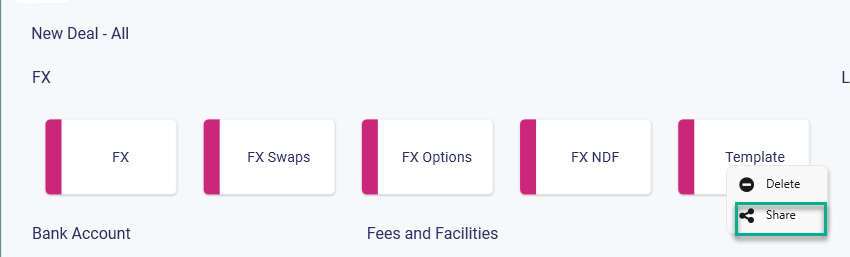
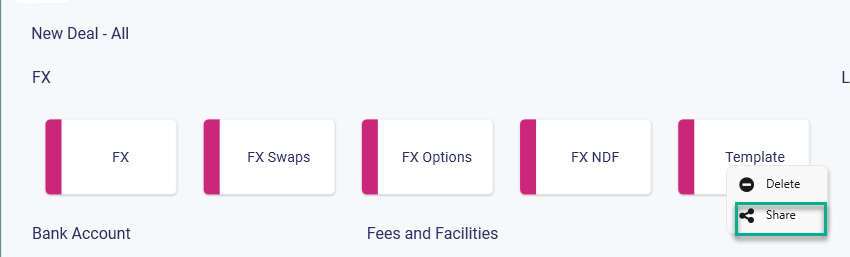
Use a deal template
The saved deal templates will be visible as widget on the ”New deal” page, and work the same way as when a new deal is entered but will already show all the prefilled information saved in the deal template, when entering the deal.
Update an existing deal template
Go to new deal and select the deal template that should be updated. Modify the deal template by changing the deal information shown. To save the updates select ”Update Deal Template” option on the toolbar.

Delete Deal Templates
The deal templates can be deleted by right clicking on a deal template tile and selecting the delete deal template option, and then selecting yes on the ”are you sure” prompt that appears.

Was this article helpful?
That’s Great!
Thank you for your feedback
Sorry! We couldn't be helpful
Thank you for your feedback
Feedback sent
We appreciate your effort and will try to fix the article