Payments
In the widget Pay you will see how many cash flows and payments that need to be handled.

Daily process of payments
The cash flows that are due (default 2 bank days) will be shown in TAB pending cash flows.
Mark all
Click Create Payments (All marked cash flows will automatically be moved to pending payments using the applied netting
rules) How to set-up Netting rules
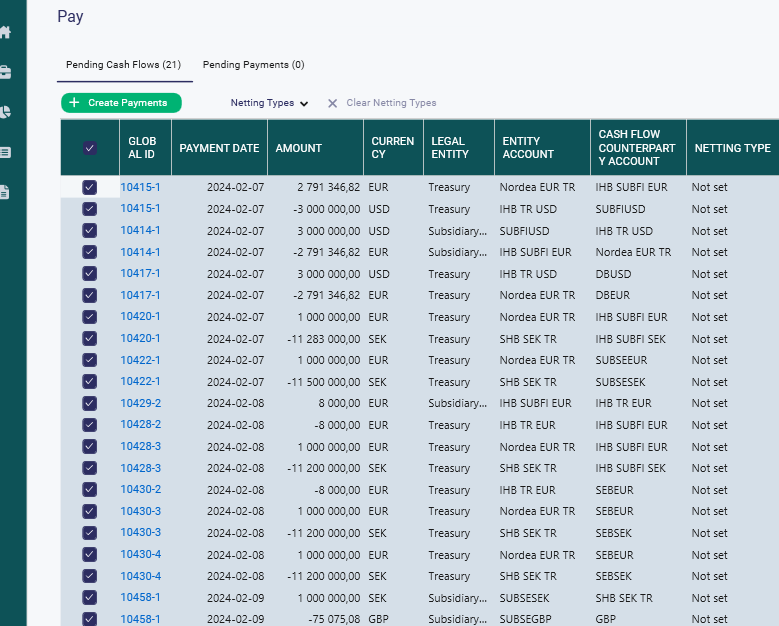
Go to pending payment and Approve all if they are correct.
Now the payments that had status New will only show in Pending Payments, if everything is correct Click Export
(All payments will now be sent to the bank).
Now the payments that had status New will only show in Pending Payments, if everything is correct Click Export
(All payments will now be sent to the bank).
Verify that the payments has been sent and no error messages has been received from the bank.(Feedback status)

If a payment is incorrect, has been netted incorrectly, or has the wrong payment status the payment needs to be reverted.
Was this article helpful?
That’s Great!
Thank you for your feedback
Sorry! We couldn't be helpful
Thank you for your feedback
Feedback sent
We appreciate your effort and will try to fix the article